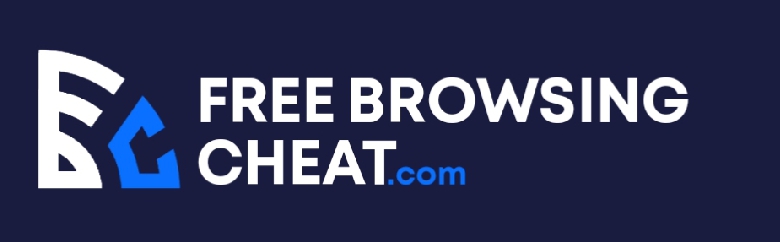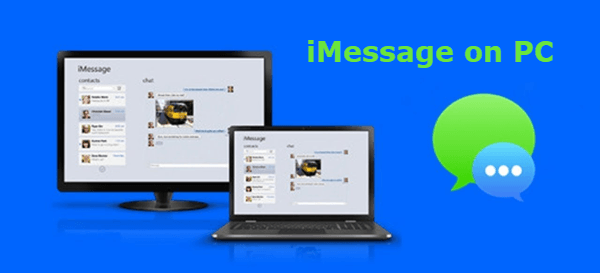Did you ever have to continuously switch away from Chrome to reply to messages on iMessage, disrupting your work and making it almost impossible to concentrate?
If yes, you should be looking for a solution that lets you use iMessage inside of Chrome.
If you’re not already aware, iMessage only works on Apple devices. iPads, iPhones, iPods, you name it. You can even get the messaging app to work on their desktop computers.
Maintaining this exclusivity means there is no official way to access iMessage inside of a browser. If you’re willing to use unofficial strategies, I can show you to use Apple’s glorified iMessage online.
Is it possible to use iMessage online?
Frankly, getting iMessage to work online isn’t an easy feat. For the most part, it shouldn’t even be legal.
That aside, the resources required to run an online instance of iMessage are so ridiculous that it isn’t worth it.
Just a quick question: will you be willing to jailbreak your iPhone to use iMessage online?
Or do you have the resources required to set up and maintain an always-connected mac that never turns off?
If you think either of these is a ridiculous requirement, you can discard the idea of using iMessage online.
However, if you’re one of the six people in the world who are willing to retire a mac or iPhone to use iMessage online, then you’re welcome to continue.
However, you should note that the methods listed below may not work forever. Apple doesn’t want any case of their beloved app leaking to another platform, and they’ll take action against any ‘trick’ threatening that exclusivity.
Fortunately, there are ways to get around that, and that’s what I’ll be showing you in this post.
How to Use iMessage Online
Here are some working solutions that can help you get iMessage up and running in a browser.
- Chrome Remote Desktop
This method is the most popularly promoted way to get iMessage working online, either on macs or Windows PCs.
But, before wasting precious time reading how to set up Chrome Remote Desktop for iMessage, ask yourself the following questions.
Do you have a mac that you can keep on for extended periods while maintaining your internet connection?
Do you have someone (close to the mac) to help you restart the connection each time Chrome asks you to confirm if you want to continue remotely controlling the mac?
If your answer to both questions is yes, you have fulfilled the required conditions to run iMessage online.
Frankly, however, this isn’t an intuitive way to achieve this goal. Google developed Chrome Remote Desktop to help you remotely control computers to help people complete specific tasks; think of installing Microsoft Word for your grandma.
So, Chrome Remote Desktop isn’t just a plug-and-play solution. Once you’re connected, you’ll need to reconfirm the connection every half hour (from the mac) to keep you connected.
If you think this works well for you, here is how to use iMessage using Chrome Remote Desktop.
- Install Google Chrome on both computers (one must be a mac) if you haven’t already. Once you install Google Chrome, install the Chrome Remote Desktop extension.
- On the extension’s web app, you’ll receive a quick tutorial instructing you how to connect the two computers.
- After initiating the connection, you can remotely control your mac from inside of the Google Chrome browser, using iMessage or any other app available on your mac.
While this method works, it isn’t worth the pain. If you have a mac that can run iMessage, why leave it on, only to access it remotely from another computer?
Also, the fact that you’ll have to access the mac every 30 minutes to reaffirm the connection is just annoying. Anyone would use the mac instead.
- Using a jailbroken iPhone
This method is similar to the previous but is something anyone is more likely to try. As you can predict, there are also some insane requirements for this method to work.
Firstly, you’ll need an iPhone that you’re willing to jailbreak. This could be any old iPhone or even your current phone if you’re into jailbreaking. If the iPhone can run iMessage, it works.
However, jailbreaking your iPhone voids its warranty. Also, Apple doesn’t support this hack, and an update to iMessage could break it.
If you’re willing to try, here is how to access iMessage over the web using a jailbroken iPhone.
- Download the Cydia app store. If you like jailbreaking and tweaking your iPhones, you should be familiar with this app.
- Find and install Remote Messages on the Cydia app store. The app isn’t free, but it works. Also, it’s the cheapest way to get iMessage running online if you have an iPhone.
- Open your favorite browser on the machine on which you’d like to run iMessage. Enter your iPhone’s IP address, followed by ‘:333’ to open your iPhone’s messages on the computer.
- On the login screen, enter the username and password you chose while setting up Remote Messages. This should open up your messages, giving you the ability to send and receive them online.
While this solution may work, it doesn’t feel right to jailbreak an iPhone when you can keep the warranty and use iMessage.
Also, you can’t reverse a jailbreak. If this ends up not working, you’ll only have a vulnerable iPhone and some lost dollars.
MORE ARTICLES
How to Screen Share on Discord Mobile
How to Fix AirPods Not Working for Phone Calls
How To Get Snapchat On PC – Easy Method
How to Fix Netflix Not Compatible with iPad
How to Delete Documents and Data In iPhone
How to Fix Family Sharing Screen Time Not Working
10 Best iOS Emulators for Android
iPhone Keeps Asking for Apple ID Password – How To Fix It
Conclusion
The best way to use iMessage online is to get a mac. Trying to bring all of your messages into the Chrome browser requires you to try some absurd solutions that aren’t even worth it.
Plus, there is no working solution that doesn’t require either a mac or a jailbroken iPhone.
If you can use iMessage on a Mac or an iPhone without going through the extra stress, there is no justification for trying to go through some pain.