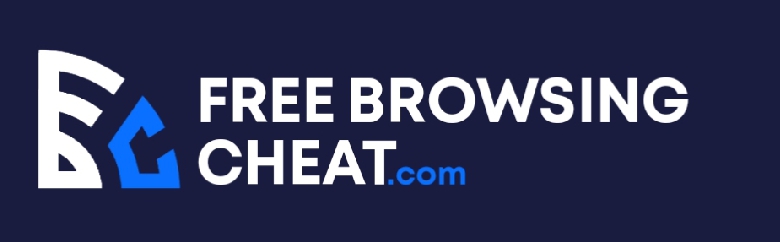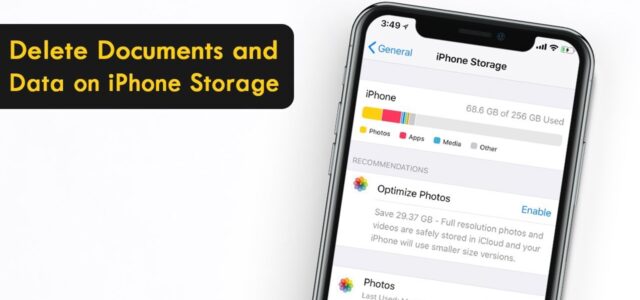The storage space on your iPhone is running low, and you need to delete some unwanted files to free up space. After digging around for a bit, you see ‘Documents and Data’ taking ridiculous amounts of storage space on your iPhone.
What are documents and data, and why is it taking so much storage space on your iPhone?
In this article, I’ll show you what Documents and Data mean on your iPhone, why it’s taking up so much space, and how to remove it to save storage space on your smartphone.
Post Content
What is Documents and Data on iPhone?
If you have an Android background, documents and data work as the app cache. They are small files and cookies that quicken tasks in an application.
Documents and Data stores data that you need to reuse whenever you use an app. Taking Facebook, for example, your friends’ profile picture thumbnails live in Documents & Data, so you don’t need to load them each time you open the app.
While Document & Data uses a ton of space, it is also incredibly useful. It makes using apps on your phone snappier and lag-free until you start running out of space.
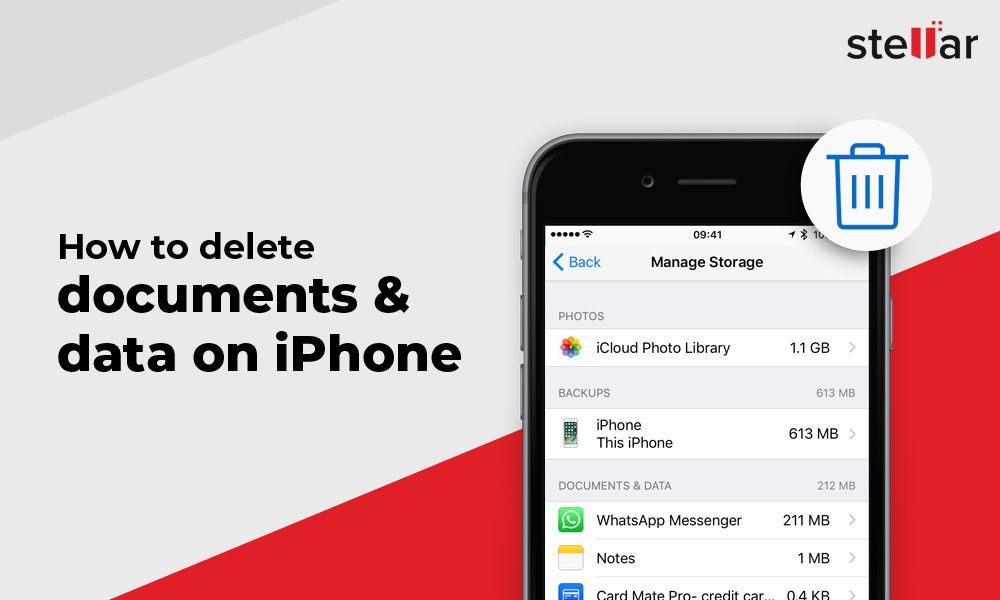
Should you delete Documents & Data?
Now that you do understand the importance of apps’ data, you may be skeptical about deleting it, and I understand.
Deleting an app’s documents and data isn’t an option on iPhones, but there are strategies to get around that.
That’s beside the point. Is it advantageous to get rid of Documents & Data on your iPhone?
The Documents & Data for every app contains files that are crucial to run the app effectively. If you delete them, the app may perform sluggishly over your next few visits.
If Documents and Data are taking up a hefty amount of storage space on an app that you rarely, if ever use, then it is perfectly safe to get rid of it.
And there lies the problem. iOS doesn’t provide you with the option to delete anything from Documents & Data. Since it contains information that’s crucial to running an app effectively, you don’t get a button that lets you get rid of it.
Like most other things in tech, however, there’s a workaround for this. Over the next few paragraphs, you’ll learn how to delete Documents & Data for some of your most favorite apps.
How to Delete Documents & Data
Before continuing, it’s important to stress this: you shouldn’t delete Documents & Data for apps that use frequently. It will only make the apps run more sluggishly, and the Documents and Data will gradually use up the same storage space.
Here’s how to delete Documents & Data for different apps on an iPhone.
- How to delete Documents & Data for Facebook
Since iOS doesn’t give us an option to delete the Documents & Data for apps, we must find alternative ways to achieve the same goal within the app.
Since Documents & Data cache some of your Facebook data to speed up access in the future, it’s rational to think that clearing your Facebook data will reduce the load on your Documents & Data.
That’s very correct. However, that’s only one of the ways to delete Documents & Data for Facebook. The other failsafe way that works every time is deleting the app entirely, and maybe reinstalling it.
Here is how to clear your Facebook data to delete Documents & Data for Facebook.
- Launch the Facebook app and select Settings and Privacy from the menu.
- Select ‘Media and Contacts’ from the resulting menu and tap ‘Browser.’
- On the resulting page, you’ll have an option to clear your browsing data as well as the autofill data for the Facebook mobile browser.
This option does a bad job of freeing up space from Documents & Data. If you want to free up even more space, you can delete Facebook and reinstall it.
However, you should note that continuous usage of Facebook will lead to the accumulation of cache files, making Documents & Data once hefty again.
So, you should only try either of these if you’re ready to ditch Facebook; it’s pointless otherwise.
- How to delete Documents & Data for Snapchat
Snapchat is one of the few iPhone apps that lets you delete an enormous chunk from its Documents & Data without having to delete the app.
Here are the steps required to delete Documents & Data for Snapchat.
- Open Snapchat and navigate to the settings.
- On the settings page, scroll down to the Account Actions section. Here, you’ll see a plethora of options.
- For everything you clear here, you save some space in Documents & Data. You can always clear your search history, Cameo’s selfie, scan history, cache, conversations, and more depending on how deep you can dig.
Note that all of these are pointless if you’re a diehard Snapchat fan. In time, you’ll just use it enough to saturate your Documents & Data again.
- How to delete Documents & Data for Safari
Safari is the official Apple browser for all things Apple, so it’s only normal that it takes up an enormous amount of storage space.
When you visit websites on your browser, they store tracking information on your phone to link your visits and target you with ads.
If you’re switching to Chrome, you may want to reduce how much space Safari’s Documents & Data takes. The following steps detail how to do that.
- Launch the Settings app on your iPhone.
- Tap General and select iPhone Storage. On the resulting menu, tap Safari.
- You should see a breakdown of how Safari uses the storage space on your iPhone. Scroll to the bottom of the page and tap ‘Remove All Website Data.’
- Tap ‘Remove Now’ to confirm, and wait for a few seconds to process the request.
You can check the Documents & Data for Safari now. You’ll be amazed to see how drastically it has reduced.
More Articles
How To Unsend A Text On iPhone
How to Fix Family Sharing Screen Time Not Working
10 Best iOS Emulators for Android
iPhone Keeps Asking for Apple ID Password – How To Fix It
How To Use Push To Talk On Discord
Android Emulator for iOS (iOS Android Emulator, Android Emulator iPhone)
Facetime For Android App – Facetime Android To iphone App
Bluestacks for iPhone (Bluestacks for iOS)
Android Emulator for iOS (iOS Android Emulator, Android Emulator iPhone)
Conclusion
Documents & Data is integral to the smooth workings of your iPhone. However, they also take up enormous storage space.
If you need more space for other things on your iPhone, you may want to consider deleting the Documents & Data for infrequently used apps on your iPhone.
While Apple didn’t provide a magic button to do that, we did. In this article, we detailed how to clear Documents & Data for some apps on an iPhone.