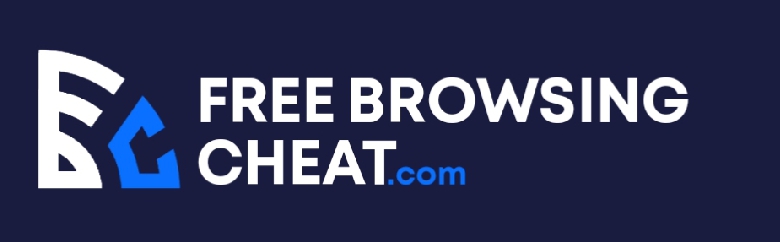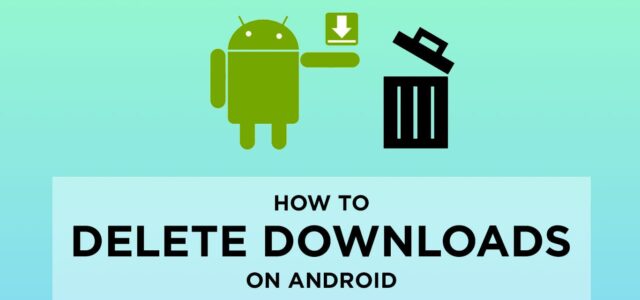Do you want to know how to delete downloads on android? Do you want to know how to delete my downloads on my android phone? How about if you want to know where are my downloads on android?
How about if you want to know how do I permanently delete downloads? Or, you want to particularly know how do I delete PDF downloads on my android phone? Or you may want to know how to find downloads on android? All these pertinent questions will be completely resolved in this article through its corresponding answers.
Deleting downloads might look simple to some people, but it could also be technical to the point where you may be losing your focus about what to do or how to go about it completely. This is where this article comes in.
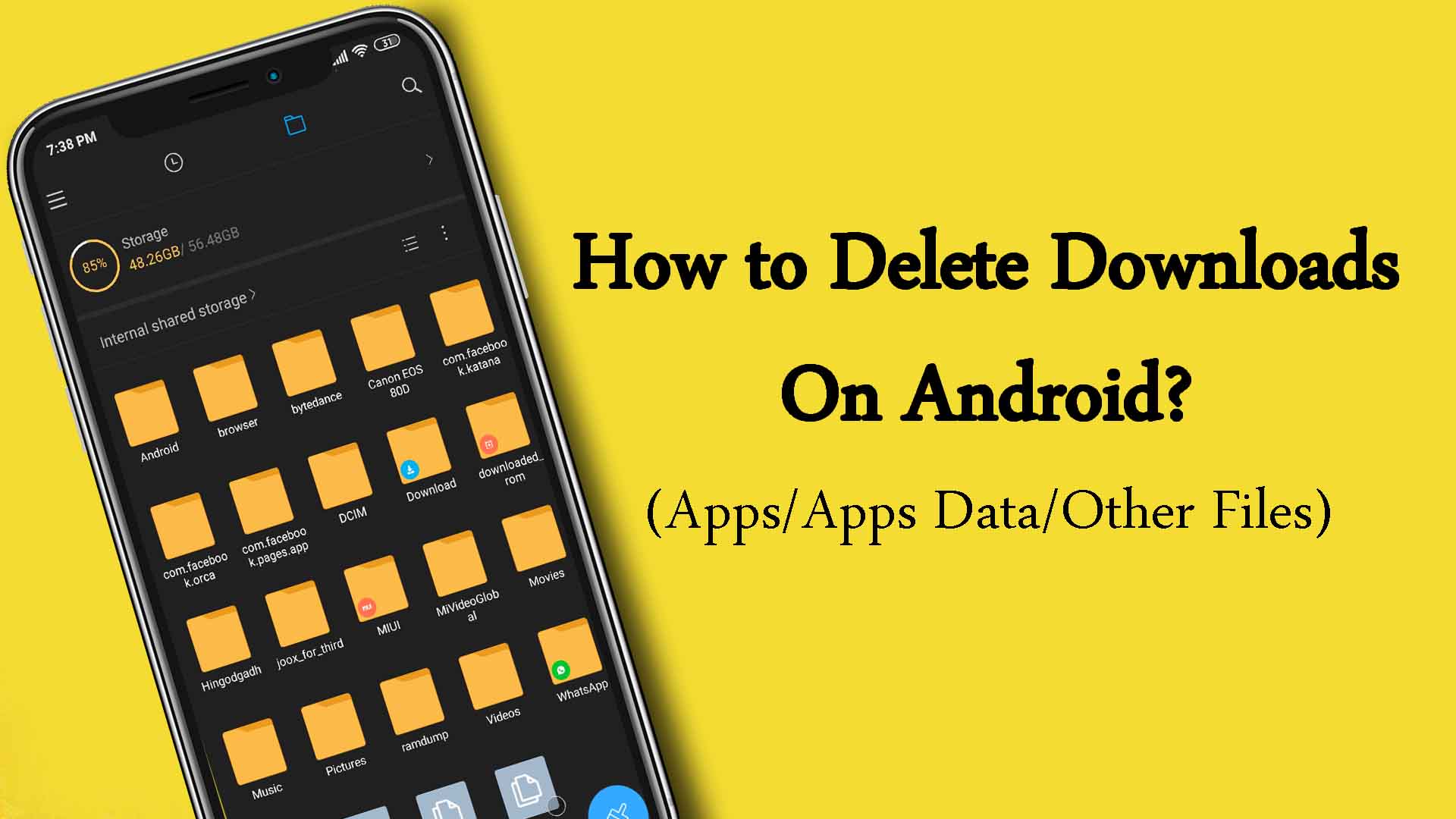
As you can see above, we came up with a lot of frequently asked questions related to the topic, which will help us to successfully unravel whatever mystery or technicalities that would likely come up as a result of any attempt to delete downloads on android. By answering these questions, we shall be doing deserved justice to it.
Post Content
Where Are My Downloads on Android?
Before we go ahead and look at how to delete downloads on android, let us first and look at where you can find my downloads or a more suitable answer to how to find downloads on android. Knowing where your downloads are, is an important step towards knowing where you can locate them for proper deletion.
This section will guide us on how to find or where to find your downloads on your android device. Unlike images or your gallery where you can see downloaded images through its group, it is not the same for other files.
Other files that cannot be viewed in that manner, which includes documents, videos, or other file formats, would need to be deleted through the download folder. The issue here is that the download folder solely depends on the browser which you used to carry out the download. The normal Downloads which you see in your file explorer or file manager are meant for the default browser of your android device (which usually is Google Chrome).
However, in the situation where you used a different browser from Google Chrome, you can access the download folder in your file explorer or file manager by simply tapping on the search button, enter the name of the file you downloaded, when you get the correct result, tap and hold on it till it displays other options, then tap on Properties or something similar.
This option will show you the details of the file, including where to find it. Through this, you can then manually look for the download folder of the browser you used and then access it whenever you want to seek out downloaded files. It is important that you memorize where the folder is located for some other time.
How Do I Delete PDF Downloads on My Android?
Before we look at how to delete downloads on android, let us look at how you can successfully delete pdf downloads on your android device. Like we said above, downloaded images can be easily accessed because they can be spotted at the image gallery or photo album of the android device. However, for files like documents (or PDF in this case), you will have to delete the file through manual means.
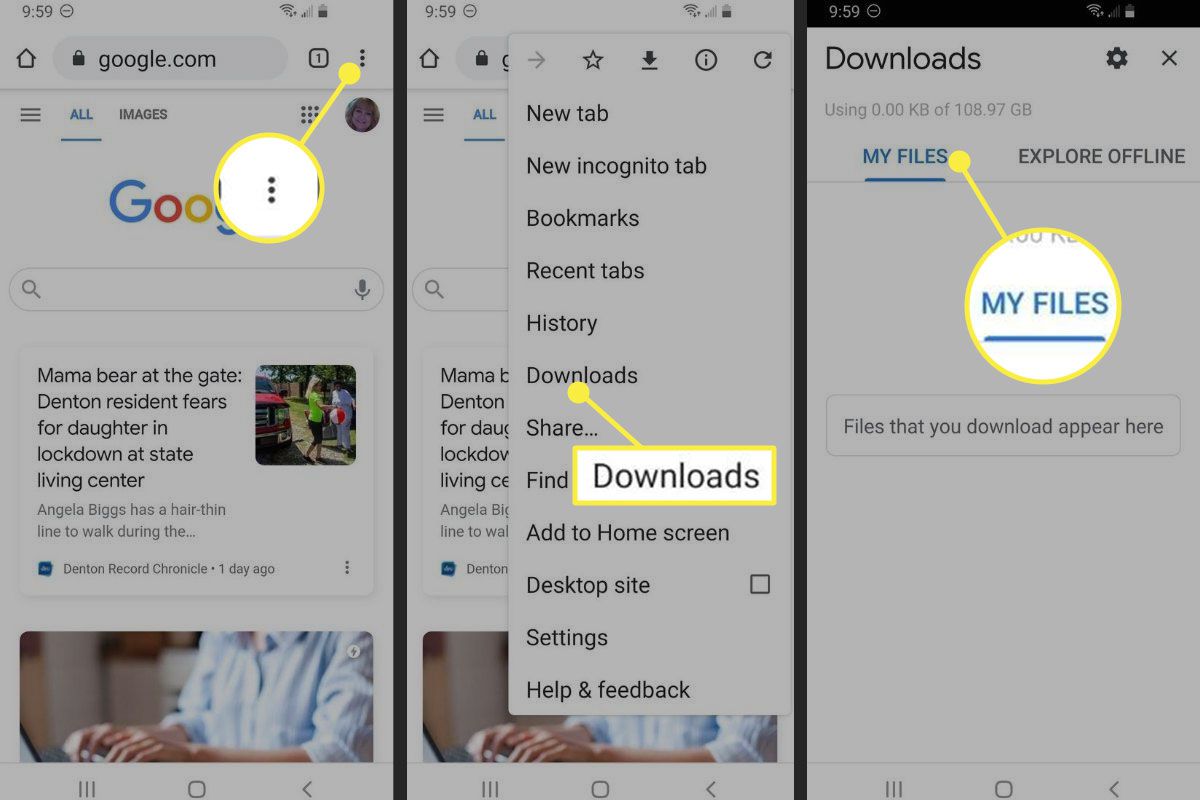
Therefore, below, we shall be showing how you can successfully delete pdf files that you downloaded on your android device:
- Kindly open your device file explorer or file manager, as the case may be
- Go to Documents and tap on it. If your document-related files do not get saved to documents, you can check the download folder of the browser you used to download the file. For Google Chrome, it is found under Downloads
- When you open the Document folder or the download folder, as the case may be, tap and hold on to the file you wish to delete for two seconds.
- The file will be selected, tap on the three-dotted vertical option on the top right corner
- Tap on Delete to successfully delete the PDF files
How do I Permanently Delete Downloads?
Here, we shall be looking at how to delete downloads on android. Before now, Downloads were part of the icon found in the app lists of previous android phones (android version 4 and below).
This made it easier to delete downloads from your android device, as all downloaded files from the default browser were located there. However, with the recent upgrade and with Google hosting, the download icon is now contained in the file explorer or file manager of the device.
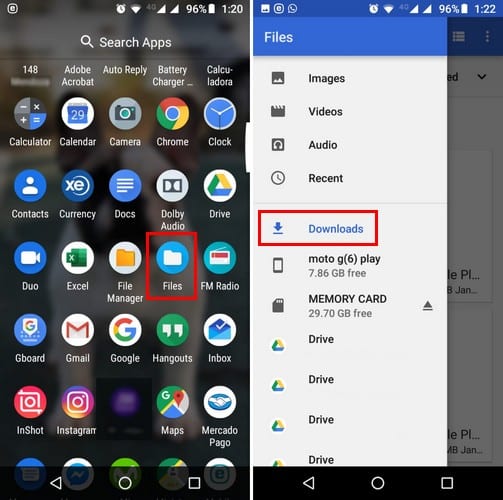
The earlier practice, however, has not changed as with the Google Chrome being the default browser now, all its downloads are found in the Downloads folder in your file explorer. To successfully access it, follow the steps below:
- Tap on your file explorer or Files
- Once it opens, tap on your phone memory storage (or SD card as the case may be)
- Go to Downloads
- If you want to delete any file, tap and hold it for a second or two till the three-dotted vertical signs at the top right corner of the explorer
- Tap on the vertical sign and tap on Delete file
- When the option to ensure if you want to carry out the deletion pops up, tap on Yes to successfully delete the file.
Video Guide
MORE ARTICLES
Facetime For Android App – Facetime Android To iphone App
How To Clear System Cache On Android
How To Restore Deleted Icons On Android
Best XBOX 360 Emulator For PC – XBOX Emulator For PC
Phone Says No Sim Card Android Device – What To Do
Headphone Jack Not Working PC – How To Fix It [Solution]
How to upload longer videos on Twitter
How to Unblock Someone on Venmo
Best Laptops with Thunderbolt 3 2021 – Comprehensive List
Laptop Speakers Not Working – How To Fix It
How to Clean A Laptop Fan – Perfect Ways To Clean PC Fan
Computer Not Recognizing Headphones Windows 7, 10 – How To Fix It
Dell plugged in Not Charging Windows 10 -One Time Solution
CONCLUSION
Hope you have gotten the best ideas for how to delete downloads on Andriod? You can actually go through any of the information we released above to help you deal with whatever related issue that you have with the subject matter.
If you have any questions, please use the comment box below to notify us. My team is ready to answer you.