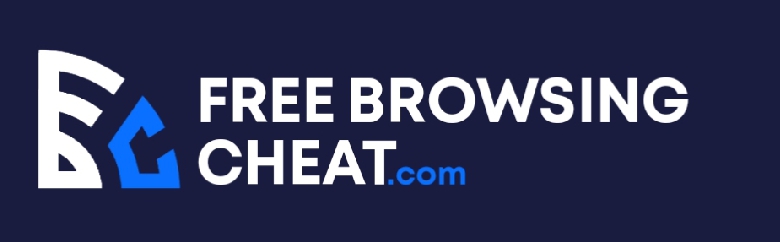Let’s face it, most laptop speakers suck. That’s not news. More often than not, you’ll want to plug in a pair of headphones to your computer. That’s when you realized that your headphone jack is not working on your PC.
If your headphone jack doesn’t work, there are many fixes you can try to see that you have a good audio experience via headphones.
You don’t have to figure out the fixes yourself. In this article, I’ll show you a step-by-step way to fix a headphone jack not working on a Windows 10 PC.
Firstly, you’ll learn why your headphone jack may not be working with your computer. Then, you’ll learn some tweaks that you can try to ensure that your headphone jack works as it should.
Post Content
Why is The Windows 10 Headphone Jack not Working?
When your headphone jack stops working on a Windows 10 PC, something is definitely out of place. There are computers without a headphone jack, but I don’t know of any record of laptops with malfunctioning headphone jacks.
If your headphone jack malfunctions, it might be a result of a malfunctioning driver. Driver errors are common after Windows updates. Sometimes, your drivers are too old to keep up.
Also, the device itself might no longer work due to a hardware failure. If you insert sharp objects into your PC’s headphone jack, you can destroy it permanently.

Sometimes, the problem with the headphone jack isn’t a driver problem or a hardware failure. Windows do have bugs, especially after new updates. If a bug affects audio devices, your headphone jack could stop working totally.
How to Fix Headphone Jack Not Working on PC
Knowing why your headphone jack doesn’t work isn’t very useful if you cannot fix it. In this section, we’ll guide you through the process of fixing your computer’s headphone jack so you can stick in an external audio device again.
Here are some fixes you should try if your headphone jack suddenly stops working.
- Restart your computer
I’m speaking from personal experience here. Some computers won’t read your headphones correctly until you perform a restart of the computer.
While this can be much of an inconvenience, you should try it before going any further; if your PC is of that kind, sorry.
Whenever you have to use your headphones, you’ll have to plug in the peripheral and restart the computer before using it.
Or you can plug in your headphone at startup and keep them there forever. Note that you may also have to restart your computer to switch from headphones to the laptop’s speaker.
Deal with it.
- Run the Windows 10 Audio Troubleshooter
If restarting your computer doesn’t work, you should run the Windows troubleshooter. The audio troubleshooter is a pretty helpful way to detect the problem with your laptop’s headphone jack, and it takes seconds.
While the troubleshooter may not detect and fix the problem in your specific case, it doesn’t harm to try.
There are many ways to start the audio troubleshooter, but here is one of the easiest ways we know.
- Open Windows Settings and start typing ‘troubleshoot.’ Select ‘Troubleshoot’ from the results when it appears.
Alternatively, you can click ‘Update and Security’ and then ‘Troubleshoot.’
- From the troubleshooting option, click ‘Playing Audio.’ Click on Run the Troubleshooter and let the troubleshooter find problems with your headphone jack.
If the troubleshooter recommends any changes, effect those changes and see if the headphone jack works now.
If it doesn’t, restart your computer and retry. If it fails again, moves to the next fix in this guide.
- Try another pair of headphones.
You shouldn’t always assume that your headphone jack is faulty. Sometimes, the headphone is the culprit, and the headphone jack takes all the blame.
Before trying out advanced fixes, you should try to get other headphones to connect to the headphone jack.
If the headphone jack works with most other headphones but not yours, it may be time to start shopping for a new pair of headphones.
- Update your audio drivers
When your headphone jack doesn’t work on your PC, there might be an interference in the connection between your PC and the headphone jack.
This connection is usually through some drivers. When these drivers malfunction, your headphone jack is bound to malfunction, potentially causing the headphone jack to stop working.
If this is the case with your computer, you can fix it by updating your audio drivers. Here is how to update your audio drivers on Windows 10.
- Open Device Manager on your PC. You can open Device Manager by pressing Win + X and then M.
- Find and right-click on the ‘Sound, video and game controllers’ option from the list of device categories.
- This will reveal two or more drivers, depending on how many peripherals you have connected. Right-click on each of the drivers and select ‘Update driver.’
- Another window will pop up, asking for where to find the drivers to install. Click on ‘Search automatically for updated driver software.’
- Wait for the installation to finish and restart your computer. Insert your headphone into the jack to see if it works now.
If it doesn’t work, you should try reinstalling the default drivers before giving up. You can reinstall the driver by right-clicking on each driver in the Device Manager and selecting ‘Uninstall.’
Restart your computer, and it will automatically reinstall the default audio drivers. Your computer may start up slower due to the slower reinstallation process.
If it doesn’t work, try the next fix.
- Get appropriate technical help.
If your device is under warranty, you should only do so much to fix it yourself. If the problem persists after every basic troubleshooting, it’s time to send the laptop back to the manufacturer.
However, if the laptop isn’t under warranty, you should get it to an authorized repair technician. While you may have to pay to get it fixed, that’s better than no headphones.
- Get a pair of Bluetooth headphones
If you can live with the high latency of Bluetooth speakers, they can serve as an excellent alternative to wired headphones using headphone jacks.
With Bluetooth getting better each year, there is little reason to continue using your computer’s headphone jack.
If you’re a creative professional that needs the best sound quality possible, a Bluetooth headphone may not cut it, so you’ll end up with any of the other fixes in this article.
MORE ARTICLE
How to upload longer videos on Twitter
How to Install Android Apps on iPhone
How to Unlock Someone on Venmo
Best Laptops with Thunderbolt 3 – Comprehensive List
Laptop Speakers Not Working – How To Fix It
How to Clean A Laptop Fan – Perfect Ways To Clean PC Fan
Computer Not Recognizing Headphones Windows 7, 10 – How To Fix It
Dell plugged in Not Charging Windows 10 -One Time Solution
HP Laptop Fan Always Running – How To Fix It
Headphones Not Working On Laptop – See What To Do
Super Mario Sunshine Rom For GameCube Free Download
Conclusion
Headphone jacks may be dying on phones, but most laptops still have them. However, these little holes are not failsafe. Sometimes, your headphone jack can stop working without warning.
And you have to figure out what exactly happened and how you can correct it.
We don’t want you to figure it out yourself, and that’s why this guide exists. If you follow the steps in this article, you should have a working headphone jack in no time.