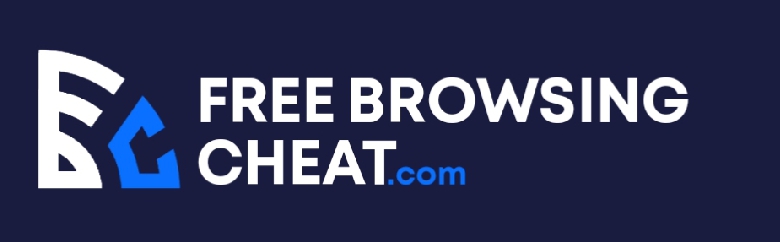Is your laptop overheating and do you want to clean it? This page contains a guide on How to Clean A Laptop Fan by yourself. Read carefully and follow the process.
You start up your laptop and fire up Chrome. Ten tabs later, you can hear that gentle familiar sound. Yes, it’s your laptop’s fans again, trying to keep the processor cool enough to serve you.
However, laptop fans have one enemy: dust. If you have dust clogging up your laptop fans, they might be unable to dissipate heat efficiently.
Any issue with heat dissipation will severely impact how well your laptop works. If your laptop gets too hot, it will shut down repeatedly, disrupting your work.

In this post, I’ll show you how to clean your laptop’s fans to remove the dust preventing it from cooling down the processor.
Post Content
Why You Need to Clean Your Laptop Fan
Cleaning your laptop should be a periodic ritual. While most people don’t care for their laptop’s internals, they’re actually killing their computers gradually.
There are many reasons why you should keep your laptops clean. Here are some of the most important.
- Your laptop could overheat
The introduction has said a little about this, and we can say even more. The logic is simple; you don’t clean your computer; you accumulate dust around the fan. The dust prevents air from getting to the processor and the processor overheats, constantly shutting down your computer.
This is probably the commonest disadvantage of leaving your laptop’s internals dirty.
- Your battery will suffer
The logic here is simple too. Batteries are designed to work in specific temperatures. When the temperature is too high or too cold, the battery struggles and drains really fast.
If the fans fail to keep the processor cool, the computer will think it’s not doing enough work to cool it down. This will make the fans blasting at full speed every time you fire up the computer.
As the battery is doing extra work to keep the fans up, the battery life gradually deteriorates. That’s not something you want to happen to your laptop’s battery, or is it?
- The laptop will throttle
Throttling is a common problem in laptops without proper heat dissipation. When the CPU becomes very hot, the laptop must slow down to cool it down.
This leads to the processor running fewer cycles per second, ultimately leading to a slower processor.
If you don’t clean your laptop fan, your laptop becomes more likely to throttle. However, you should understand that all kinds of laptops throttle, it’s just about reducing the likeliness.
How to Clean a Laptop Fan With Compressed Air
Now that you know what could go wrong if you fail to clean your laptop’s fan, it’s time to learn how to actually do it.
Over the next few paragraphs, I’ll show you how to clean a laptop fan the best way.
This method requires using compressed air. If you can get compressed air around, you should ultimately try the following steps.
Now, compressed air isn’t some sock cockroach fart. It’s sold in stores, specially meant for tasks like this.
- Power off your laptop. You don’t need a tutorial for this, or you shouldn’t be cleaning your laptop fans in the first place.
Either way just shut down your PC.
- Hold down the fans using a strong broom or some other material. The goal is to make sure that the fans won’t revolve while cleaning them, as the goal is to send in a jet of air at once to clean up the fans.
- Put the compressed air as close to the fans as it can get. This may mean inserting the nozzle into air vents, or not.
Whatever works, just blow the air through it and watch the dust fly out.
You can blow your laptop using your mouth as well, but the whole point of compressed air is to use uncontaminated air. The air from your mouth is surely contaminated and isn’t the best for cleaning your laptop fans.
If you can’t get compressed air, and you need to use your laptop, feel free to blow with your mouth. Just don’t overdo it, and make sure you get the correct cleaning equipment as soon as you can.
How to Clean a Laptop Without Compressed Air
Here is the technical part of the guide. Compressed air makes the first method too easy and not much of a task.
In this method, you’ll not be using compressed air. Instead, you’ll be dismantling the computer until you get to the fan. When you see the fan, you clean it manually, reassemble the computer and get back to work.
Now, prepare to get your hands dirty as this is some arduous task.
- Remove the bottom panel from the laptop
First off, unplug the computer from any power source. You don’t want to experience electricity shocks, so you might want to keep all peripherals disconnected for now.
After that, get a screwdriver and take off the bottom panel from the laptop. For most laptop brands, a Philips-head screwdriver should remove the screws.
When you’ve removed every visible (and some invisible) screws, gently lift up the bottom panel.
If your laptop has a cooling fan, you should see it now. You should also see most of the components of your laptop.
If your laptop is still under warranty, it’s best you don’t do this at all. Opening your laptop without the help of a certified repair technician will certainly void your warranty.
- Clean the fan gently
Even if you don’t have a warranty in place anymore, don’t try to touch anywhere other than the laptop fans. Some of the parts are fragile, and you could end up with a dead laptop if you touch what you shouldn’t.
Focus on the location of the fan, and hold it down gently with one hand. Using a piece of cloth or some other soft material, gently clean the surface of the laptop’s fan with the cloth.
Make sure you’re cleaning the laptop with different parts of the cloth each time to ensure you’re not redepositing the dust on your PC.
- Blow the fan gently with your mouth
At this point, there is nothing you’ll want more badly than an opportunity to blow the fans with your mouth.
Fortunately, you can actually do it. Just don’t overdo it. Blow gently, and clean any scattered dust.
- Put the bottom panel back, and screw it up
One warning: don’t try to remove the fans from your laptop. Doing that won’t do you extra good, and you might end up breaking something that will leave the fan irreplaceable.
When you’re cleaning your laptop fans, it’s best to leave every part of your computer as is, and not try to play a technical hero and end up damaging your laptop.
MORE ARTICLES
Computer Not Recognizing Headphones Windows 7, 10
Dell plugged in Not Charging Windows 10 -One Time Solution
HP Laptop Fan Always Running – How To Fix It
Headphones Not Working On Laptop – See What To Do
Headphones Not Working On Laptop – See What To Do
Best Processors for Mobile – Companies With Best Processors
Bluestacks for iPhone (Bluestacks for iOS)
List Of Best 144Hz Gaming Laptop Under $1000
Super Mario Sunshine Rom For GameCube Free Download
Twitter Video Length Limit – How Long Can a Twitter Video Be?
Android Emulator for iOS (iOS Android Emulator, Android Emulator iPhone)
Conclusion
A dirty laptop fan is the root of all laptop-related evil. If you don’t remove all the dust from your laptop, they’ll remove all the joy you get from using your computer.
In this article, I explained two ways to remove dirt from your laptop fans. While the first method is the easiest and safest, the second is more thorough, removes more dust, and is also riskier.
What matters is that both remove enough dust to send your dust-infused laptop back to a usable state, and that’s all that matters.